iBooks Author: Now Anyone Can Create Multi-Touch Books

A snapshot from "Visiting GSIS", my first try at designing an digital, multi-touch book in Apple's iBooks Author.
Apple has long been involved in revolutionizing a variety of industries such as design, music, and the mobile telephone industry. They have been rumored to have plans to shake-up the publishing and television broadcast industries. The release of iBooks in January 2010 was a big step in the revolutionizing of the publishing industry. Just a few weeks ago they released an additional, free tool which allows anyone to create their own interactive, multi-touch book for the iPad…. iBooks Author. This authoring tool was released along with a small selection of digital textbooks from McGraw Hill and Pearson (others on the way) and new features in iTunes U. I decided to download the new iBooks Author tool and try it out.
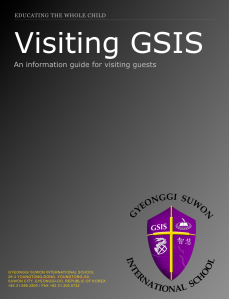
You can download my “first try” at using iBooks Author from the iTunes/iBookstore. It is entitled, “Visiting GSIS”. The link is here:
http://itunes.apple.com/us/book/visiting-gsis/id503432369?mt=11
It’s Easy!
Using iBooks Author to design a multi-touch book for the iPad is simple. I found it to be very similar to working with Pages, yet with some very neat additional features necessary for digital book publishing. The Inspector is a very important tool as in other Apple applications. There is a new “widgets” tab in the inspector that allows you to customize the layout and interactions of the various widgets that can be easily added to your book.
Preview
When using iBooks Author, you are using your computer to design a book that is intended for a device with a very different user interface, input and control methods. Though you are designing on the computer, your product will be used on a tablet device in which a touchscreen is used. Therefore, what you see in iBooks Author does not fully allow you see or “feel” how the book will act on the iPad. iBooks Author has an amazingly simple “Preview” feature that allows you to interact and test your book on the iPad. You will need to connect your iPad to your computer and open the iBooks application. Once you do this, you can use the “Preview” button in iBooks Author and a sample of your book will be transferred to your iPad so that you can see, touch and interact with it. It works very well.
Here are a few things I learned while working in iBooks Author:
Think Horizontal and Vertical
Most of us are used to creating media for use on computers with fixed-orientation screens. This means that almost all of our media (whether documents, brochures, presentations, spreadsheets, images, videos, etc) are meant for either portrait / vertical or landscape / horizontal viewing. They are not meant for both portrait and landscape viewing. Tablets are different. They are not fixed-orientation devices, they use free-rotation orientation, depending on how the user is holding the device. iBooks Author allows you to design your book to be used in both orientations. This means that a person can hold the device in portrait mode or landscape mode and view the same content, though the layouts may look slightly different.
While I knew this when I started the design of my book, I found it difficult to master designing for both orientations. Because this was a “quick” project and my first try, I decided to stick with only landscape orientation by disabling the portrait orientation (you can do this in the document inspector).
Chapters, Sections & Pages
Prior to creating your book, consider what type of product or outcome you would like at the end of the process (think with the ‘end in mind’). A little pre-planning will help when you consider how many pages will be given to each chapter and if a chapter needs sections or not. Because iBooks Author is a “book” creation tool, it assumes that you will be creating chapters, sections and pages. There is really no way to get around this even if you are creating a short book. Plan ahead for the organization of your digital book prior to your work in iBooks Author.
When I started on my first project, I had no idea how long it would be. I decided to take a brochure that I had designed in Pages (which our school distributes in pdf format) and re-create in iBooks Author format. It was not originally written with “chapter” or “section” organization. I had to change the organization several times because I did ont consider my product’s organization prior to design.
 Importing from Pages: Documents
Importing from Pages: Documents
The original brochure that I began with, created in Pages, would not import into iBooks Author. When Apple says that you can drag and drop a Pages or Microsoft Word “document” into iBooks Author, it means only documents. You cannot import newsletters, brochures, etc.
File Formats and Sharing
Once you’ve created your book in iBooks Author, you can export it in text, pdf or iBooks format. Obviously, using the text or pdf format causes the loss of interactive features that you may have included.
At this point, Apple has said that you can distribute your creations in the iBookstore (iTunes) or elsewhere if it is free. However, if you are planning to sell it, you must use the iBookstore (iTunes). I tried uploading the iBooks file format to an online location and opening it with the iPad (using Safari), but the iPad would not recognize that the file needed to be opened in iBooks. Therefore, the only way currently to distribute the book to others is by email or by syncing your iPad after downloading the iBooks file to your computer. This makes distribution to students or multiple iPads very difficult if your iBooks file size is larger than what your email client can handle.
Summary
I am super excited about the potential of iBooks Author! In its first release, it is already a powerful, simple tool for digital book creation. Anyone can do it! I hope to take this first draft of “Visiting GSIS”, expand and improve it so that an iPad can be placed in our admissions office for potential families can see our school. Additionally, I can imagine administrators taking several iPads with them when recruiting, allowing potential teachers to read/explore our school through an interactive book. And, the possibilities for student learning are endless!
iBooks Author Support http://www.apple.com/support/ibooksauthor/
Kindle Cloud Reader and Google TV
I have a lot of boxes of books in storage. It is definitely past time to get rid of them as I have not opened the boxes or looked at the books in years. At one time I had a couple of thousand books. Readings is still a very important part of my life, but most of it is done digitally. Over the past 2 years I have gradually moved away from buying any physical books unless required by a graduate course and have moved to reading only digital versions. Though I have tried many different devices and platforms, I am currently most settled on Amazon’s Kindle app and iBooks. Kindle has a definite edge with me because there is a greater selection in the Amazon store and it works across all my devices, including in a browser on my computers.
I have owned a Kindle reader and liked it, but find that in the past year the majority of my reading has been on my Apple iPad and iPad 2. I also find myself reading a lot on my iPhone 4, though the screen is much smaller. Reading on the iPhone is strangely comfortable to me as I swipe through pages quickly and can read anytime and anywhere.
Additionally, I find myself reading on my laptops quite often. Whereas Kindle has offered the Kindle for Mac application for a while, it wasn’t until their newest Kindle Cloud Reader was released that I used my computers for reading. Having access to all of my Kindle library in any browser is very convenient and I am growing more and more accustom to reading textbooks this way.
In the past several weeks I now have another, new favorite way to read. Since Google TV (I use the frustrating Logitech Revue) includes a Google Chrome browser, the books you purchase from Amazon.com can easily be accessed through the Kindle Cloud Reader. This means that you can display books on a large television in your living room, adjusting the text so that you can see it from your recliner or sofa. With a keyboard in hand, when you reach the end of the displayed text, simply tap the next (right arrow) key and you move to the next part of text for reading.
In the evenings, I used to find myself with my iPad 2 in hand reading for a while, instead now I find myself just laying on the sofa or sitting in the recliner reading on my television. I have included some photos below so that you can see a couple of different text sizes and the distance from my recliner and sofas to the television.


